Want to
read ebooks using Kindle for PC? What's the format you need?
You
need to download the ebooks in PRC
(Mobipocket) format to read using Kindle
for PC.
To
read eBooks using Kindle for PC you need to…
2. Purchase a PRC format ebook from Amazon or anyother online book store and download it to your PC.
3. Now,open the Kindle for PC application on your PC.
4. Go to Tools > Options. Select Content..
5. Click Change Folder and select the folder on your PC where you have saved your ebooks.
6. The title will now appear in the application on screen and it is saved in your library.
The new eBooks saved in the selected folder on your PC will appear whenever you open the Kindle for PC application.
Also see the Kindlefor PC FAQs for
more help!
To read eBooks using Nook for PC…
- Download and install the Nook for PC application from Barnes &Noble
- Purchase ePUB or PDF ebooks from Barnes & Noble or any other online store and save it to your computer.
- Open the Nook for PC application on your PC.
- On the navigation panel, click on My library. Then click on My stuff.
- Click on the Add New Item button on the top of the screen.
- Browse to find the location where you have saved your books
- Select the eBooks you would like to add.
The books will now appear in the My stuff
portion of the application. Click on the title to read them.
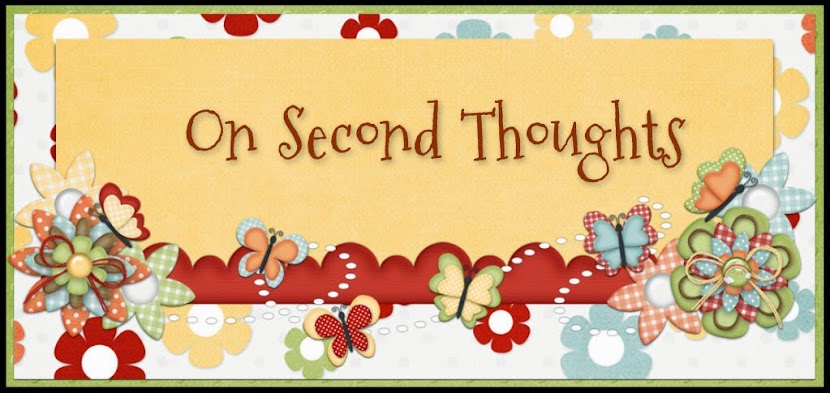







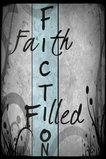











No comments:
Post a Comment